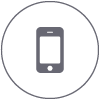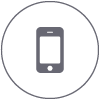Mobile Banking FAQs
With Mobile Banking you can manage your accounts from anywhere you happen to be, 24 hours a day, 7 days a week. Mobile Banking allows anyone with an Internet Banking account to access their account information from a mobile phone. Mobile Banking offers two ways to access your accounts:
TXT - With Mobile Banking TXT you can view your current balances and recent transaction history as easily as sending a text message. To access Mobile Banking TXT, you will need to choose Text Messaging as a service. Once your enrollment is confirmed you will be able to TXT: Message and Data rates may apply.
App - With the Mobile Money App, you can download an app to your smart phone. Using this App, you can view your current balances and recent transaction history as well as transfer money between your enrolled 1st Bank accounts. To access Mobile Money App, you will need to choose Downloadable Application as a service. Once your enrollment is confirmed, you will be sent a link via text message that will allow you to download the application. You will be presented with your Authentication Image and pass phrase and asked for your Personal Internet Banking password each time you log on. Message and Data rates may apply.
Choose a category below to learn more:
General Questions:
Is Mobile Money secure?
To ensure the safety and privacy of your account information, we provide some key security features in Mobile Money:
- Unique Activation Code - We send you a unique activation code to verify your phone number. This code associates your mobile phone with your account. This verification also lets you know your mobile phone number has been successfully registered in our system.
- Authentication - You are authenticated for every interaction with Mobile Money.
- Encryption - We use 128-bit encryption for all transactions
- Fraud Detection - We incorporate mechanisms such as transaction validation and transaction reconciliation processes to detect fraud.
- Auditability - We provide full audit capabilities through event logs and event-based reporting.
- No Identifiable Information - We don't return any personally identifiable information in a text message, such as your full account number, e-mail address, or personal address. We never ask for or include your user ID or password in any message we send.
Is my personal or financial information stored on my phone?
No. We don't save any files with your personal or financial information on your phone. That information stays strictly within online banking. For some phones, such as a Blackberry, we have logo and branding files that we copy to your phone, but those files do not contain any personally identifiable information.
Are there fees to use Mobile Money?
At this time, we don't charge fees to access or use Mobile Money. Message and Data rates may apply. You should contact your mobile service provider for information about fees associated with sending or receiving text messages or accessing the Internet from
your mobile phone.
Which accounts can I access in Mobile Money?
You can access any account you've set up in Internet Banking. When you register fro Mobile Money, you can choose which accounts you want to access.
How current is the account information?
When you view your account balance, you see the current available balance. When you view transaction history, you see the most recently posted transactions. We don't show any pending transactions.
Can I add more than one mobile phone?
Yes. You can register several mobile phones for Mobile Money. To add a new phone, go to Internet Banking and access the Mobile Banking pages (under Options). On the My Phones page, select Add New Phone.
What if my phone number changes?
If your mobile phone number changes, go to Internet Banking and access the Mobile Banking Pages. On the My Phones page (under Options), find the old phone number and select the option Change my phone number.
What if my phone is lost or stolen?
If your mobile phone is lost or stolen, no one can access your account without knowing your password, and in some cases, your unique user name. To prevent unauthorized access to your account, you can deactivate your phone in Mobile Banking. Go to Internet Banking and access the Mobile Banking Pages. On the My Phones page (under Options), find the phone number and select the option Stop using this phone for Mobile Banking.
Which phones can I use for Mobile Money?
We support hundreds of models for these major brands: iPhone, Blackberry, HTC, LG, Motorola, Nokia, Pantech, Samsung, Sanyo and Sony Ericsson. We support phones on a number of different operating systems, including (but not limited to) Android, Blackberry, iOS, Symbian, Windows Mobile, Linux, Palm webOS and Maemo.
I have a prepaid plan. Can I use Mobile Money?
Mobile Money works with most prepaid plans, but we cannot guarantee that your service provider supports standard U.S. short codes. Please verify the ability to support short codes with your Mobile Prepaid Carrier. Message and Data rates may apply.
How do I stop using Mobile Money on my phone?
To stop using Mobile Money on your phone, go to Internet Banking and access the Mobile Banking pages (under Preferences/Options). On the My Phones page, find the phone number and select the option Stop using this phone for Mobile Banking.
Registration Questions
How do I get started with Mobile Money?
You can register with Mobile Money through your online banking service. Be sure to turn on your mobile phone and make sure it's ready to receive text messages. When you register for Mobile Money, you can choose which services you want to use and which accounts you want to access.
During registration we will send you a text message with a unique activation code to verify your phone number. This code associates your mobile phone with your account. To complete registration, enter the activation code that we send you. This verification lets you know your mobile phone number has been successfully registered in our system. You may also call Customer Service at (951) 788-2265 for assistance.
Do I have to agree to the Terms and Conditions to use Mobile Money?
Yes, you must read and accept our Terms and Conditions. If you have any questions about the points of our Terms and Conditions, call Customer Service at (951) 788-2265.
Can I register multiple users to the same phone?
No. For security purposes, only one user can register per phone.
I received my activation code but never used it - now what?
Your activation code expires 24 hours after we send it to you. However, you can always request a new activation code. Go to Internet Banking and access the Mobile Banking pages (under Options). On the My Phones page, find the phone number and select the option Get new activation code. We'll send you a text message with a new activation code.
I haven't received the activation code on my mobile phone. What should I do?
First, check the mobile phone number you entered during registration. If it is correct, try the following:
- Verify that your mobile phone is able to receive text messages. Check with your service provider if you're not sure.
- Contact your mobile service provider and make sure your phone can send and receive messages to and from a standard U.S. short code. (T-Mobile prepaid plans cannot)
- Request a new activation code. Go to Internet Banking and access the Mobile Banking pages (under Preferences/Options). On the My Phones page, find the phone number and select the option Get new activation code. We'll send you a text message with a new activation code.
- Contact Customer Service at (951) 788-2265 for assistance.
Text Messaging Service Questions
What do I need to use the text messaging service?
To use Mobile Money's text messaging service, you must:
- Have an Internet Banking account
- Have a mobile phone that supports SMS text messaging and short codes
- Register for Mobile Money and select the text messaging service.
- Message and Data rates may apply.
Why are my Mobile Money text messages coming from 96924?
You will receive all Mobile Money text messages from 96924. To make it easier to recognize our text messages, add us to your contact list with the short code 96924.
What is a short code?
A short code is a shortened version of a phone number. A short code is generally five or six numbers in length. Five-digit short codes range from 20000 to 99999, six digit short codes range from 222222 to 899999. You can send and receive text messages from a standard U.S. short codes as well as a traditional phone number.
What do you mean by "Message and Data rates may apply."?
Every mobile service provider has a different rate plan for text messaging and data services access. You may be charged per use or pay a flat rate for unlimited usage each month. You may also have different fees for text messaging and data services access. Please contact your mobile service provider directly if you aren't sure what fees you will be charged to use Mobile Money.
Where do I send my text messages?
Send all text messages to 96924.
What are keywords and how do I use them?
Keywords are the text messages you send to request account information or ATM and branch locations.
Account Balance Requests
- Keywords: B, BAL, BALANCE, BALANCES
- Check the balances for all accounts you've registered in Mobile Money.
Transaction History Requests
- Keywords: STMT, TRAN, HIST (account nickname)
- Check the most recently posted transactions of the account you specify with the account nickname. For example: TRAN S1
- Additional keywords: NEXT, MORE
-
If your transaction history response message ends with "Reply NEXT" text NEXT or MORE to view more transactions.
ATM and Branch Location Requests
-
Keywords ATM, BRANCH, BOTH (address)
- Find ATMs, branch locations or both near an address that you specify. You can enter:
- ZIP Code
- City and ZIP Code
- City and State
-
Street, City and State
Help Requests
- Keywords: HELP, HLP
- Provides information about the Mobile Banking Keywords
Stop Requests
-
Send all Stop Requests to 96924
- Keywords: STOP, END, CANCEL, UNSUBSCRIBE, STOP ALL
- Stop receiving Mobile Money alerts. Text
:
- STOP BNKG to cancel banking alerts
-
STOP MKTG to cancel marketing alerts
-
STOP ALL to stop all alerts
Are the keywords case-sensitive?
No.
What should I do if I don't get a response to a request?
Make sure you're sending the request to 96924. Check the keyword and any additional information required for the request such as the account nickname or address.
Can I send a keyword via e-mail?
No, keywords and text messages are not supported using e-mail. The two-way feature of our text messages works only with mobile phones.
Why are results sent as multiple messages?
Text messages are limited to 160 characters. Sometimes we can't send all of your account information in one message because it exceeds the character limit. In this case, we send your account information in multiple messages - no more than five at a time.
I have text messaging enabled on my mobile phone. Why can't I receive Mobile Money text messages?
Your mobile service carrier may be blocking short codes or you may have blocked short codes in your phone options. You must have short codes enabled to use Mobile Money. Check your phone options and then contact your mobile service provider to ensure they aren't blocking short codes.
Mobile Web Service Questions
What do I need to use the Mobile Web service?
To use Mobile Money's Mobile Web services you must:
- Have an Internet Banking account
- Have a mobile phone that supports web browsing
- Have a wireless data plan with your mobile service provider.
- Register for Mobile Money an select the mobile browser service
- Message and Data rates may apply.
How do I access the Mobile Money website?
During the registration process we will send you a unique website address (URL) that is intended only for you. The website URL will only work on the phones you have registered in Mobile Money. Be sure to bookmark the URL in your phone's web browser so you can easily return to it.
I can't find my link to the Mobile Money website! What should I do?
If you can't find the message that was sent during registration, and you did not bookmark the site, you can request another message. Go to Internet Banking and access the Mobile Banking pages (under Options). On the My Phones page, find the phone number and select the option Get a link to the Mobile Banking website.
When I click the link for the Mobile Banking website, nothing happens. What should I do?
Every mobile phone and mobile network is different, so you may not be able to click on a link in a text message. Try these troubleshooting tips:
- Open the text message and click the Send or Go button on your phone to access the website URL. Then click the address to go directly to the website.
- Open the text message and write down your unique website URL. Type the URL in your phone's web browser to go directly to the website.
If you still can't access the Mobile Money website, please contact your mobile service provider.
App Service Questions (Downloadable Application)
What do I need to download the Mobile Money application?
To download the Mobile Money application you must:
- Have an Internet Banking account
- Have a mobile phone that supports downloadable applications
- Have a wireless data plan with your mobile service provider
- Register for Mobile Banking and select the downloadable application service.
- Message and Data rates may apply.
Mobile banking is optimized for iPhones and Blackberries and Android phones.
How do I download Mobile Money to my phone?
For Blackberries you can download the Mobile Money application directly to your phone. During registration we will send you a link to download the application. Click the link to initiate the download. When the download is complete, you'll go to the Login page. You'll also see Mobile Money on your launch page.
How do I download Mobile Money to my iPhone?
During registration we send you a unique link to the App Store where you can download Touch Banking. If you find Touch Banking in the App Store without attempting to register, the download won't work.
Download Touch Banking as you would any other application from the App Store. After you download and install the application, we will send you a text message with an activation link. Click the link to launch the application and go to the login page.
How do I download Mobile Money to my Android phone?
During registration we send you a unique link to the App Store where you can download Touch Banking. If you find Touch Banking in the App Store without attempting to register, the download won't work.
Download Touch Banking as you would any other application from the App Store. After you download and install the application, we will send you a text message with an activation link. Click the link to launch the application and go to the login page
I can't find my link to download Mobile Money! What should I do?
If you can't find the message that we sent during registration, you can request another message. Go to Internet Banking and access the Mobile Banking pages (under Options). On the My Phones page, find the phone number and select the option Download the application.
When I click the link to download Mobile Money nothing happens. What should I do?
Every mobile phone and mobile network is different, so you may not be able to download Mobile Money to your phone. If you're having trouble, contact your mobile service provider to make sure your phone supports application downloads.
|